Just a quick word here about word processors, and how to turn your eBook into the PDF file you will eventually need to be able to have your customers buy and download it. Many of you, I know, will insist on using Microsoft Word to process your text and create your eBook! If that's what you're used to, then that's what you should use but be aware that turning your Microsoft Word .doc file into a PDF involves you in using another piece of software. (Just Google for PDF Converters. There's some good free stuff out there!) Or you can pay for the ultimate PDF software: Adobe Acrobat professional, which will enable you to produce a fully featured and secured PDF eBook, though it is quite expensive. If you're prepared to put in an extra hour or two, to discover a brilliantly written and incredibly useful piece of software then Google 'openoffice' and download the Open Office suite of software. The incredible thing about this fully featured suite of software applications is that it is absolutely free. And in Office Writer, which is the Office equivalent of Microsoft Word, there is a magic little button at the top of the page on the toolbar that will turn your text document into a fully featured PDF file. You can even add security features. This free piece of software makes it so incredibly easy to create a PDF file eBook from your text that I recommend anyone interested in serious eBook publication to download a copy of it. It will make your eBook creation easier. Use Arial as your text font. It's one of the easiest fonts to read on screen, readily available on both PCs and Macs, and bundled with most printer software. Your main text should be 12pt - 14pt in size. Smaller text should be in Verdana which was specially designed to be easily read online. Larger text can be in Georgia or Times New Roman. Add Headers and Footers to your document for a more professional look. Put the Title of your Ebook into the Header and copyright information and page numbers into your footer. Use the INSERT Menu to do all this. You can find the Copyright © character under INSERT, then, SPECIAL CHARACTER Make use of lists, both bulleted and numbered. This makes your information easy to absorb, and gives the reader a mental break from dissecting your paragraphs one after the other. You can prevent your Ebook being copied or changed. Instead of clicking on the Red Adobe Acrobat icon on the tool bar to turn your document into a PDF... do this instead. Click FILE on the top menu. Click on EXPORT AS PDF. Along the top menu of tabs find SECURITY on the far right. Click on it. Click in the second white box down where it says *Restrict Permissions*. You can then enter a password so that only you will be able to make changes to or copy your Ebook. Finally, click on the EXPORT button to save your newly created, and secure, PDF Ebook.
|
Quote request
2 months ago
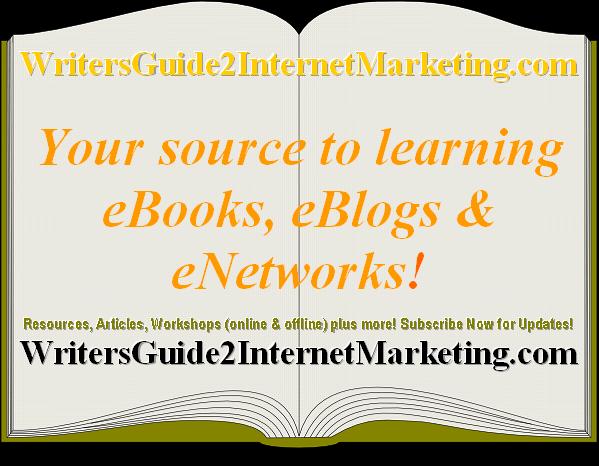


No comments:
Post a Comment